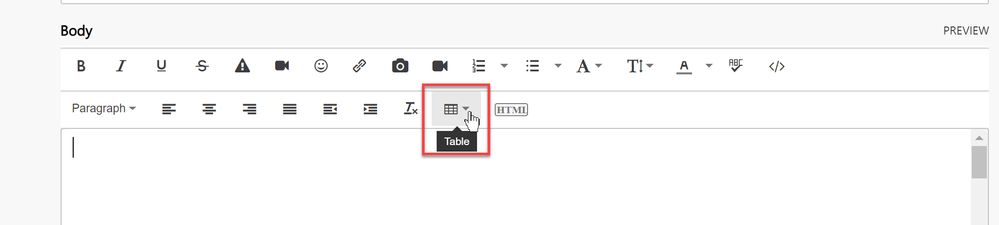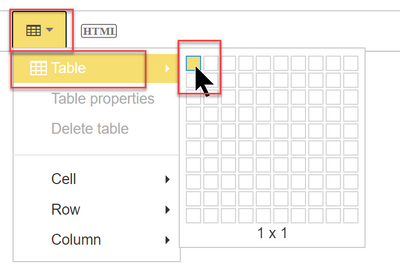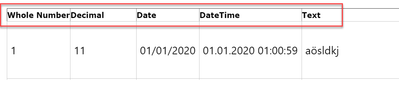- Subscribe to RSS Feed
- Mark as New
- Mark as Read
- Bookmark
- Subscribe
- Printer Friendly Page
- Report Inappropriate Content
- Subscribe to RSS Feed
- Mark as New
- Mark as Read
- Bookmark
- Subscribe
- Printer Friendly Page
- Report Inappropriate Content
If you want to have your question answered quickly and avoid many back and forth, you should read this excellent article with lots of useful tips. One of them is providing sample data. To describe your problem, it is often very helpful if you make a screenshot of your table(s) and paint or annotate the logic you want to achieve. A picture is the perfect medium for it and everyone is allowed to upload those. However, in addition to that, sometimes the problem can best be solved by playing with the data or some sample data (if the original data is confidential or too large). There are some things to consider for doing so:
1) Uploading files
Especially when you have a problem with a DAX statement or the data model, it would be best to provide a pbix-file containing the sample data. You might have seen posts here in the forum where files are directly attached and have searched for the button to do exatly that. But unless you're a Microsoft employee or a super user this feature will not be available for you. Instead you have to upload your file to a cloud storage (like OneDrive, Dropbox, Google Drive or Wetransfer for example) and paste the link to that storage location in the post.
2) Pasting tables into the post
Another way is to paste table(s) with the sample data directly into the post. If you do that, it's important that this results in proper HTML-tables because otherwise it will become difficult to copy that data into the tools to work upon. The following steps show how easy it is:
2a) Only take data that you've copied from a spreadsheet
Please don't copy the data directly from Power BI to the post. This will most likely mess up the headers and other elements as well.
Also, if your data comes from another webpage or wherever: Copy it first into a spreadsheet.
Select the data in the spreadsheet and copy it there.
2b) Use the "Table"-button to insert your data.
If you don't see that button, that means that the current web page is not fully rendered yet. Wait a bit for it to appear.
2c) Select just ONE field in the table
Table --> Table -> select just ONE (!) field (irrespective of the size of the copied data)
2d) Paste the copied table content
Place your mouse into the box:
paste with Ctrl + V (or Strg + V)
2e) Check the results
The header row should be identifiable as such:
But if your data looks like so, something went wrong:
This is probably due to some messed up HTML formatting. I would start a new thread to paste this data instead. Close the current thread and give a hint that further content is coming. Pasting into a fresh thread should be the quickest way going forward.
Please have in mind that you cannot post very large tables directly into the post, as the size is limited to 20.000 characters per post. (Counting the characters in the HTML-code).
Anything I've missed? Please let me know in the comments below.
Thanks and stay queryious 😉
You must be a registered user to add a comment. If you've already registered, sign in. Otherwise, register and sign in.
- 🏆 Fabric Community DataViz Contest | Winner and J...
- Power BI Cleaner - Manga Solutions Edition
- Power BI Enters a New Era: 3 Game-Changing Feature...
- Meet the judges of our Fabric Community DataViz Co...
- Build a Dynamic Loan Calculator in Power BI with W...
- Comparing Semantic Modelling Options in Fabric
- One Power BI Report, Multiple Default Views
- Power BI TMDL View: Create a Time Intelligence Cal...
- How to Create Multiple Measures at Once Using TMDL...
- Bulk Move Measures into Folders Using TMDL View in...
-
 Bibiano_Geraldo
on:
🏆 Fabric Community DataViz Contest | Winner and J...
Bibiano_Geraldo
on:
🏆 Fabric Community DataViz Contest | Winner and J...
-
 technolog
on:
Meet the judges of our Fabric Community DataViz Co...
technolog
on:
Meet the judges of our Fabric Community DataViz Co...
- missresources on: Build a Dynamic Loan Calculator in Power BI with W...
-
andrewsommer
 on:
Comparing Semantic Modelling Options in Fabric
on:
Comparing Semantic Modelling Options in Fabric
-
 AlexisOlson
on:
Bulk Move Measures into Folders Using TMDL View in...
AlexisOlson
on:
Bulk Move Measures into Folders Using TMDL View in...
- local5784 on: How to Create a Measure Table in Power BI – Best P...
- DJData on: How to Keep Layering of Visuals in Power BI Deskto...
-
Rufyda
 on:
Struggling to Track Your ROI or Choose the Best Ma...
on:
Struggling to Track Your ROI or Choose the Best Ma...
-
Rufyda
 on:
Understanding PERCENTILE.INC vs PERCENTILE.EXC in ...
on:
Understanding PERCENTILE.INC vs PERCENTILE.EXC in ...
-
Rufyda
 on:
Showing Partial Quarter and Full Quarter values in...
on:
Showing Partial Quarter and Full Quarter values in...
-
How to
694 -
Tips & Tricks
672 -
Events
139 -
Support insights
121 -
Opinion
88 -
DAX
66 -
Power BI
65 -
Power Query
62 -
Power BI Dev Camp
45 -
Power BI Desktop
40 -
Roundup
38 -
Power BI Embedded
20 -
Featured User Group Leader
20 -
Time Intelligence
19 -
Tips&Tricks
18 -
Dataflow
17 -
PowerBI REST API
12 -
Data Protection
10 -
Power Query Tips & Tricks
8 -
finance
8 -
Power BI Service
8 -
Direct Query
7 -
Power BI REST API
6 -
Auto ML
6 -
financial reporting
6 -
Data Analysis
6 -
Power Automate
6 -
Data Visualization
6 -
Python
6 -
Income Statement
5 -
Dax studio
5 -
powerbi
5 -
service
5 -
Power BI PowerShell
5 -
Machine Learning
5 -
M language
4 -
Paginated Reports
4 -
External tool
4 -
Power BI Goals
4 -
PowerShell
4 -
Desktop
4 -
Bookmarks
4 -
Line chart
4 -
Group By
4 -
community
4 -
RLS
4 -
Visualisation
3 -
Life Sciences
3 -
Administration
3 -
M code
3 -
Visuals
3 -
SQL Server 2017 Express Edition
3 -
R script
3 -
Aggregation
3 -
calendar
3 -
Gateways
3 -
R
3 -
M Query
3 -
Webinar
3 -
CALCULATE
3 -
R visual
3 -
Reports
3 -
PowerApps
3 -
Data Science
3 -
Azure
3 -
Data model
3 -
Conditional Formatting
3 -
Forecasting
2 -
REST API
2 -
Editor
2 -
Split
2 -
measure
2 -
Microsoft-flow
2 -
Paginated Report Builder
2 -
Working with Non Standatd Periods
2 -
powerbi.tips
2 -
Custom function
2 -
Reverse
2 -
PUG
2 -
Custom Measures
2 -
Filtering
2 -
Row and column conversion
2 -
Python script
2 -
Nulls
2 -
DVW Analytics
2 -
parameter
2 -
Industrial App Store
2 -
Week
2 -
Date duration
2 -
Formatting
2 -
Weekday Calendar
2 -
Support insights.
2 -
construct list
2 -
slicers
2 -
SAP
2 -
Power Platform
2 -
Workday
2 -
external tools
2 -
index
2 -
RANKX
2 -
PBI Desktop
2 -
Date Dimension
2 -
Integer
2 -
Visualization
2 -
Power BI Challenge
2 -
Query Parameter
2 -
Date
2 -
SharePoint
2 -
Power BI Installation and Updates
2 -
How Things Work
2 -
Tabular Editor
2 -
rank
2 -
ladataweb
2 -
Troubleshooting
2 -
Date DIFF
2 -
Transform data
2 -
Healthcare
2 -
Tips and Tricks
2 -
Incremental Refresh
2 -
Number Ranges
2 -
Query Plans
2 -
Power BI & Power Apps
2 -
Random numbers
2 -
Day of the Week
2 -
Custom Visual
2 -
VLOOKUP
2 -
pivot
2 -
calculated column
2 -
M
2 -
hierarchies
2 -
Power BI Anniversary
2 -
Language M
2 -
inexact
2 -
Date Comparison
2 -
Power BI Premium Per user
2 -
API
1 -
Kingsley
1 -
Merge
1 -
variable
1 -
Issues
1 -
function
1 -
stacked column chart
1 -
ho
1 -
ABB
1 -
KNN algorithm
1 -
List.Zip
1 -
optimization
1 -
Artificial Intelligence
1 -
Map Visual
1 -
Text.ContainsAll
1 -
Tuesday
1 -
help
1 -
group
1 -
Scorecard
1 -
Json
1 -
Tops
1 -
financial reporting hierarchies RLS
1 -
Featured Data Stories
1 -
MQTT
1 -
Custom Periods
1 -
Partial group
1 -
Reduce Size
1 -
FBL3N
1 -
Wednesday
1 -
Power Pivot
1 -
Quick Tips
1 -
data
1 -
PBIRS
1 -
Usage Metrics in Power BI
1 -
Multivalued column
1 -
Pipeline
1 -
Path
1 -
Yokogawa
1 -
Dynamic calculation
1 -
Data Wrangling
1 -
native folded query
1 -
transform table
1 -
UX
1 -
Cell content
1 -
General Ledger
1 -
Thursday
1 -
Table
1 -
Natural Query Language
1 -
Infographic
1 -
automation
1 -
Prediction
1 -
newworkspacepowerbi
1 -
Performance KPIs
1 -
HR Analytics
1 -
keepfilters
1 -
Connect Data
1 -
Financial Year
1 -
Schneider
1 -
dynamically delete records
1 -
Copy Measures
1 -
Friday
1 -
Q&A
1 -
Event
1 -
Custom Visuals
1 -
Free vs Pro
1 -
Format
1 -
Active Employee
1 -
Custom Date Range on Date Slicer
1 -
refresh error
1 -
PAS
1 -
certain duration
1 -
DA-100
1 -
bulk renaming of columns
1 -
Single Date Picker
1 -
Monday
1 -
PCS
1 -
Saturday
1 -
update
1 -
Slicer
1 -
Visual
1 -
forecast
1 -
Regression
1 -
CICD
1 -
Current Employees
1 -
date hierarchy
1 -
relationship
1 -
SIEMENS
1 -
Multiple Currency
1 -
Power BI Premium
1 -
On-premises data gateway
1 -
Binary
1 -
Power BI Connector for SAP
1 -
Sunday
1 -
Training
1 -
Announcement
1 -
Features
1 -
domain
1 -
pbiviz
1 -
sport statistics
1 -
Intelligent Plant
1 -
Circular dependency
1 -
GE
1 -
Exchange rate
1 -
Dendrogram
1 -
range of values
1 -
activity log
1 -
Decimal
1 -
Charticulator Challenge
1 -
Field parameters
1 -
deployment
1 -
ssrs traffic light indicators
1 -
SQL
1 -
trick
1 -
Scripts
1 -
Color Map
1 -
Industrial
1 -
Weekday
1 -
Working Date
1 -
Space Issue
1 -
Emerson
1 -
Date Table
1 -
Cluster Analysis
1 -
Stacked Area Chart
1 -
union tables
1 -
Number
1 -
Start of Week
1 -
Tips& Tricks
1 -
Workspace
1 -
Theme Colours
1 -
Text
1 -
Flow
1 -
Publish to Web
1 -
Extract
1 -
Topper Color On Map
1 -
Historians
1 -
context transition
1 -
Custom textbox
1 -
OPC
1 -
Zabbix
1 -
Label: DAX
1 -
Business Analysis
1 -
Supporting Insight
1 -
rank value
1 -
Synapse
1 -
End of Week
1 -
Tips&Trick
1 -
Showcase
1 -
custom connector
1 -
Waterfall Chart
1 -
Power BI On-Premise Data Gateway
1 -
patch
1 -
Top Category Color
1 -
A&E data
1 -
Previous Order
1 -
Substring
1 -
Wonderware
1 -
Power M
1 -
Format DAX
1 -
Custom functions
1 -
accumulative
1 -
DAX&Power Query
1 -
Premium Per User
1 -
GENERATESERIES
1 -
Report Server
1 -
Audit Logs
1 -
analytics pane
1 -
step by step
1 -
Top Brand Color on Map
1 -
Tutorial
1 -
Previous Date
1 -
XMLA End point
1 -
color reference
1 -
Date Time
1 -
Marker
1 -
Lineage
1 -
CSV file
1 -
conditional accumulative
1 -
Matrix Subtotal
1 -
Check
1 -
null value
1 -
Excel
1 -
Cumulative Totals
1 -
Report Theme
1 -
Bookmarking
1 -
oracle
1 -
mahak
1 -
pandas
1 -
Networkdays
1 -
Button
1 -
Dataset list
1 -
Keyboard Shortcuts
1 -
Fill Function
1 -
LOOKUPVALUE()
1 -
Tips &Tricks
1 -
Plotly package
1 -
Sameperiodlastyear
1 -
Office Theme
1 -
matrix
1 -
bar chart
1 -
Measures
1 -
powerbi argentina
1 -
Canvas Apps
1 -
total
1 -
Filter context
1 -
Difference between two dates
1 -
get data
1 -
OSI
1 -
Query format convert
1 -
ETL
1 -
Json files
1 -
Merge Rows
1 -
CONCATENATEX()
1 -
take over Datasets;
1 -
Networkdays.Intl
1 -
refresh M language Python script Support Insights
1 -
Governance
1 -
Fun
1 -
Power BI gateway
1 -
gateway
1 -
Elementary
1 -
Custom filters
1 -
Vertipaq Analyzer
1 -
powerbi cordoba
1 -
Model Driven Apps
1 -
REMOVEFILTERS
1 -
XMLA endpoint
1 -
translations
1 -
OSI pi
1 -
Parquet
1 -
Change rows to columns
1 -
remove spaces
1 -
Get row and column totals
1 -
Retail
1 -
Power BI Report Server
1 -
School
1 -
Cost-Benefit Analysis
1 -
DIisconnected Tables
1 -
Sandbox
1 -
Honeywell
1 -
Combine queries
1 -
X axis at different granularity
1 -
ADLS
1 -
Primary Key
1 -
Microsoft 365 usage analytics data
1 -
Randomly filter
1 -
Week of the Day
1 -
Azure AAD
1 -
query
1 -
Dynamic Visuals
1 -
KPI
1 -
Intro
1 -
Icons
1 -
ISV
1 -
Ties
1 -
unpivot
1 -
Practice Model
1 -
Continuous streak
1 -
ProcessVue
1 -
Create function
1 -
Table.Schema
1 -
Acknowledging
1 -
Postman
1 -
Text.ContainsAny
1 -
Power BI Show
1 -
Get latest sign-in data for each user
1
- 05-25-2025 - 05-31-2025
- 05-18-2025 - 05-24-2025
- 05-11-2025 - 05-17-2025
- 05-04-2025 - 05-10-2025
- 04-27-2025 - 05-03-2025
- 04-20-2025 - 04-26-2025
- 04-13-2025 - 04-19-2025
- 04-06-2025 - 04-12-2025
- 03-30-2025 - 04-05-2025
- 03-23-2025 - 03-29-2025
- 03-16-2025 - 03-22-2025
- 03-09-2025 - 03-15-2025
- 03-02-2025 - 03-08-2025
- View Complete Archives